1. Open Server Manager > Install Roles > Role Based Features (Not RDS Installation)
2. Select Remote Desktop Services, then NEXT
3. Then select “Remote Desktop Licensing” and “Remote Desktop Session Host”, then Next and Install
4. After rebooting the server the install will finish. Then add the appropriate users to Remote Desktop Users group on the server.
5. Under Control Panel > Administrative Tools > Remote Desktop Services > Remote Desktop Licensing Manager > Right-click Server Name > Activate Server. This will also lead you into adding any Terminal Server (RDS) Licenses:Or you can do it later by Right clicking the Server name and selecting Install Licenses.
6. Add Group Policy Object Editor Snap In to blank MMC – Computer Configuration\ Administrative Templates\ Windows Components\ Remote Desktop Services\ Remote Desktop Session Host\ Licensing\
Add the following settings:
License Servers: <local server name>
Licensing Mode: Per User

7. Run Gpupdate /force in a Command Prompt on the local server. Logoff and log back on and you should be good to go now!




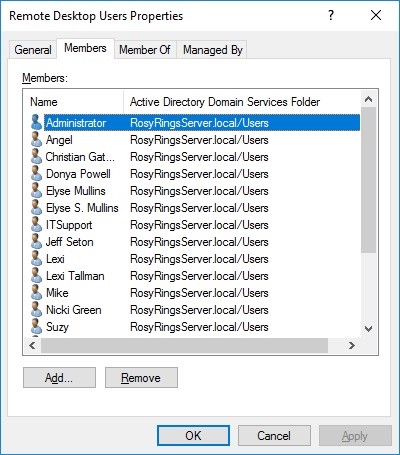


Mode “Per User” works in Windows 2016 Standard, but not working in Windows 2019 Standard, throws message “Remote Desktop License Issue” and force user to disconnect after 60 minutes.
Mode “Per Device” works in both (2016 and 2019)